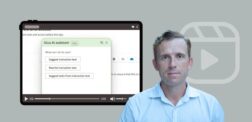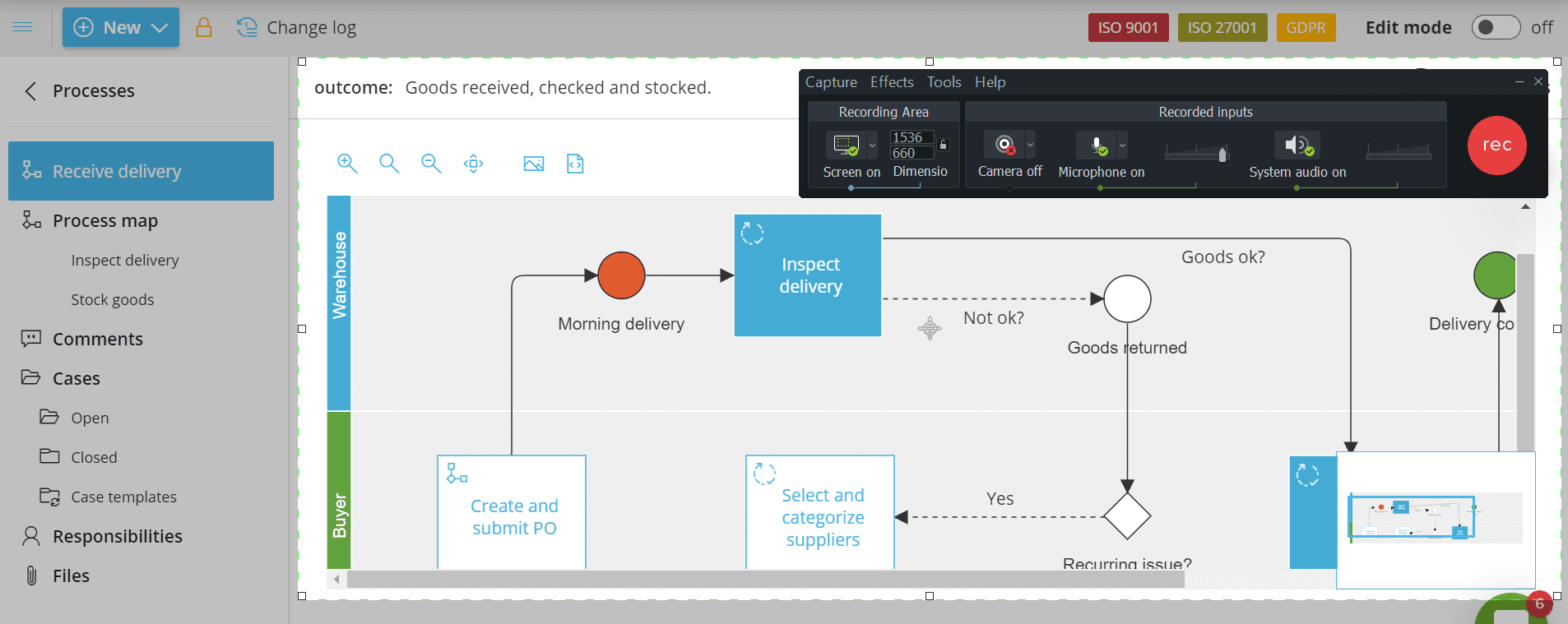
5 best screen recording software

Humans are by nature visual learners. In fact, 90% of the information transmitted to our brain is visual. Thus, when assigning new tasks and activities, video instructions have become popular. With this article, I will review the 5 best recording tools that I’ve come across.
I work as a ‘Knowledge Producer’ here at Gluu. Among other things, this means creating a lot of learning material for both internal and external use. The best way to show how software works is through screen recordings. So, I thought it would be helpful to share my knowledge of which tool to use. First, let me quickly recap why video instructions work so much better than text.
Why are video instructions beneficial?
When reading complex text our brains must invest a large amount of time and focus to understand and memorize the important information. In fact, studies show that reading blocks of text are one of the least effective methods of transferring knowledge. Video instructions provide information in a simpler manner, which makes it easier for us to comprehend and remember.
New to visual work instructions? Visit our article on how to create visual work instructions.
There is a famous quote that states “a picture is worth a thousand words”, but what about a video? In fact, according to studies, a video is worth 1.8 million words per minute. That’s quite an upgrade, isn’t it?
The key benefits of adding video to your work instructions include:
- Efficiency – co-workers save time (especially if they are slow readers.)
- More effective learning – co-workers gain a better understanding of how to do the work.
- A great format for the visual mind – more people understand what you’re trying to say.
- Reduced training costs.
How did I review the screen recording software?
We have been recording video instructions for our processes and various internal and partner communications for years. To find the optimal software, we tried many different screen recording software tools. On top of that, we have investigated various reviews and talked to different marketers. As we work both with Windows and Mac operating systems, we chose to include screen recording software that is compatible with both. So here are our top 5 preferred solutions and an extra one worth mention due to its integration.
The best screen recording software
Loom
Loom allows you to share your screen recordings faster than if you were to type them into an e-mail. You can record your screen, camera, audio, or mix those how you need. What makes Loom extremely quick, is the fact that you can share your video instructions immediately after recording in the form of a link. A download option is also available. However, if you are looking into adjusting your video instructions after recording, Loom only allows you to do a quick trim.
This software is compatible with all operating systems and can be downloaded either as an app or added as an extension to your web browser. You can try out Loom with a 14-day trial, based on that you can continue with a free or paid version.
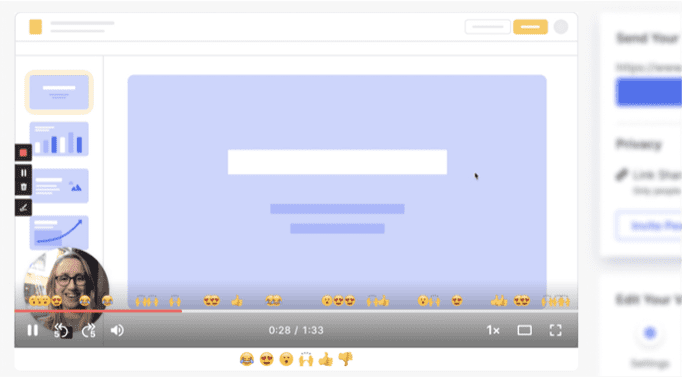
+ Accessibility
+ Speed of sharing your video instructions
+ Easy interface
– The free version has a limit on recordings
– You cannot edit your work instructions after recording
– There is no way to censor sensitive information in recordings
Screencastify
If you are not a fan of downloading new apps for your computer, Screencastify is the right tool for you, as it is a Google Chrome extension. You are able to record, edit, and share your screen, camera, and audio, or mix them as you need.
Even though Screencastify is only a Google Chrome extension, it doesn’t mean that you can only record your browser windows. You are able to record your full-screen. What is great about Screencastify is the number of features it contains: trimming, annotation tools, adding text, visual elements, etc.
You can use Screencastify for free or upgrade to use it without any limitations.
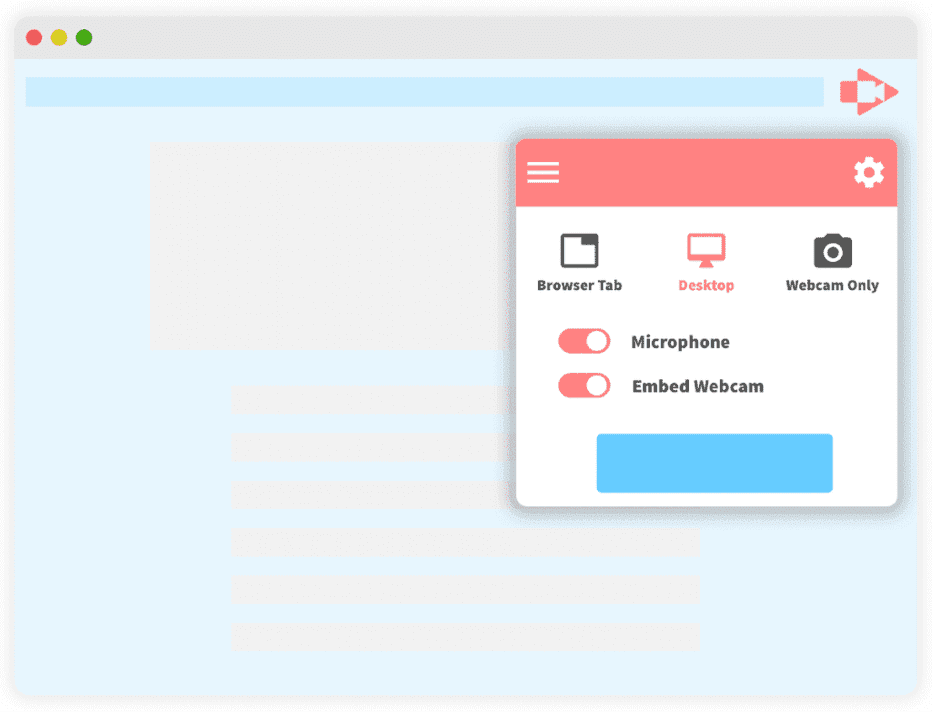
+ It works right inside the browser
+ No need to install new apps
+ Accessibility
+ Easy interface
+ Great features for a browser extension
– It has limits on the number of recordings
– You only get 5 minutes to record under the free subscription
– It doesn’t work well with Office 365 (is made for G Suite, it seems)
OBS Studio
OBS Studio is a free and open-source software for video recording and live streaming. It allows you to do screen, video, and voice recordings and further edit those or blend them with different sources. The software is optimized both with Windows and Mac.
OBS Studio is definitely more complex than the ones already mentioned. Thus, if you are simply looking to share quick, unedited video instructions, then OBS Studio is not the tool for you. However, if you need to put multiple screen recordings into one, or want to edit your video instructions, it is amazing.
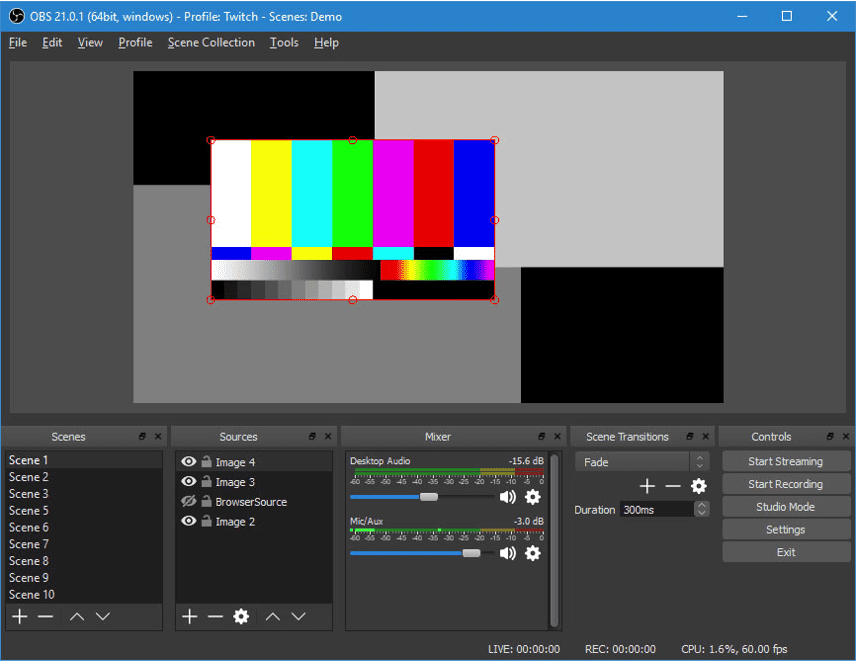
+ It is free without any limits
+ Complex features
– It is not very intuitive
– Not much help available
Camtasia
Camtasia is one of the oldest screen recording software out there. It is optimal for creating video tutorials and presentations. It contains two major components Camtasia recorder with which you can record your screen, camera, and video and Camtasia editor. The editor is packed with features to transform your video instructions into a beautiful and professional resource.
If you want to bring your screen recordings on a higher level, Camtasia is definitely the software for you. You can try it out with a 30-day trial or upgrade to the full version.
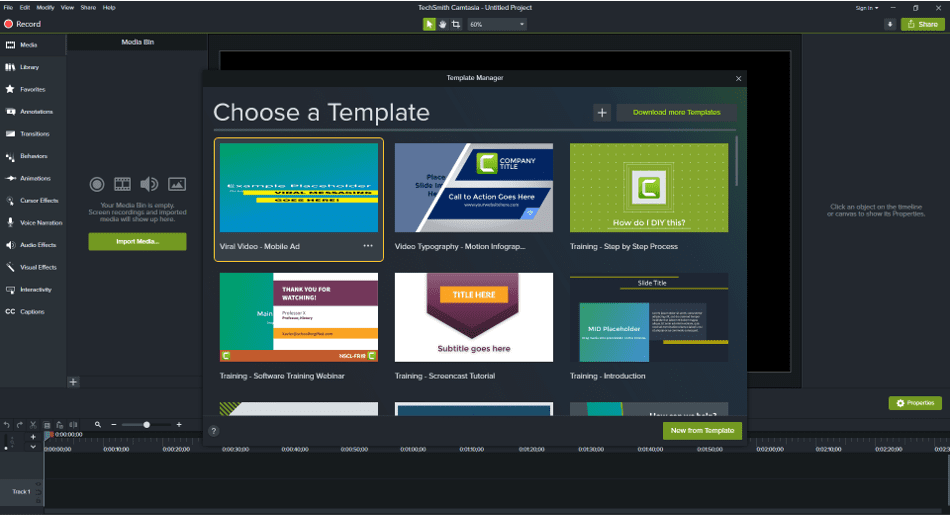
+ You can do so much more than just record your screen
+ Excellent features
+ Easy interface
+ Supports multiple file formats
– The most expensive solution
– The free version only enables downloads with a watermark
Ice Cream Screen Recorder
Ice Cream Screen Recorder is a great compromise between the simple tools like Screencastify and the complex OBS Studio and Camtasia. This software is very intuitive and great for recording videos and audio and editing them to a finished product. By many users, it is considered the “easiest-to-use screen recorder”
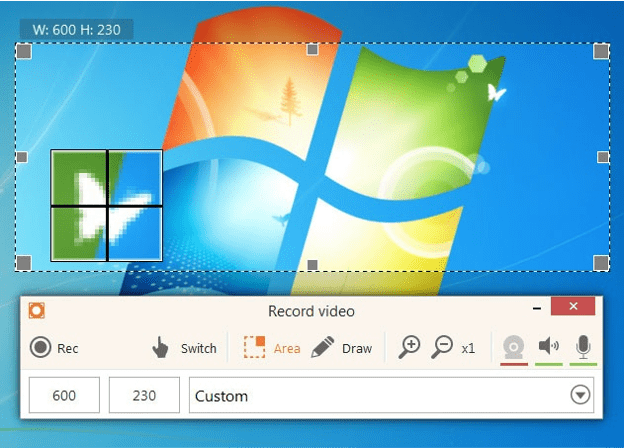
+ Very intuitive
+ Great features
– Very limiting in the free version
Integration mention: Microsoft Stream
If you are using Gluu to manage your processes, or have a Microsoft 365 account you need to hear about one more screen recording software – Microsoft Stream. Microsoft Stream is a corporate video-sharing service and online video platform that enables organizations to record internal videos and easily share them on SharePoint and other integrated Office 365 products – Gluu being one of those! Thus, if you want to record your video instructions to use in Gluu, Stream is the most efficient way to do so.
+ Integrated Office 365 product
+ Easy interface
+ Allows up to 15 minutes of recording
– Only useful if your learners can access your organization’s stream channel
👉 Recommendation: This detailed article from Gluu.biz provides valuable insights into the five best screen recording tools available for users. It meticulously reviews each tool and discusses their key features, usability, pros, and cons, making it simpler for you to decide which tool fits your needs best. You’ll find information on tools ranging from user-friendly Loom to professional-level Camtasia. This article is a must-read for anyone in need of a reliable screen recording tool, whether it be for personal use, online education, or professional content creation. Don’t miss out on this comprehensive and handy guide to make an informed choice.
There are of course many more tools to use for video recordings. All of the ones on the list have a free version available, thus you can try out multiple solutions to find the perfect fit. We hope that we helped you on your quest of finding the right solutions for what you need.
Conclusion
In conclusion, the article from Gluu.biz serves as a comprehensive guide for anyone searching for the ideal screen recording tool. It provides an insightful analysis of the top five tools – Loom, Camtasia, OBS Studio, Screencast-O-Matic, and Ice Cream Screen Recorder. Factors like ease of use, cost, and unique features are thoroughly weighed, helping users align their specific needs with the ideal tool. Whether you’re an educator, content creator, or an individual needing a recording tool for personal use, this article undoubtedly proves to be a valuable resource to refer to.
Frequently Asked Questions
The performance of these screen recording tools during live streaming will depend largely on individual product capabilities. While some tools may offer seamless live-streaming features, others might focus more on delivering high-quality pre-recorded content. You’ll need to review the features of each tool to determine which ones provide the live-streaming capabilities that you are specifically interested in.
If you’re new to screen recording, each of the tools mentioned in the blog post offer intuitive and user-friendly interfaces suitable for beginners. Some may even offer dedicated tutorials or customer support to help guide you through getting started. Your choice may ultimately depend on which tool meets your specific needs while still proving easy to use.
Compatibility with different operating systems will vary from tool to tool. While some screen recording tools are developed specifically for either Windows or Mac platforms, others offer compatibility with both. Be sure to check the system requirements for each tool to ensure it will work with both your Windows PC and MacBook.