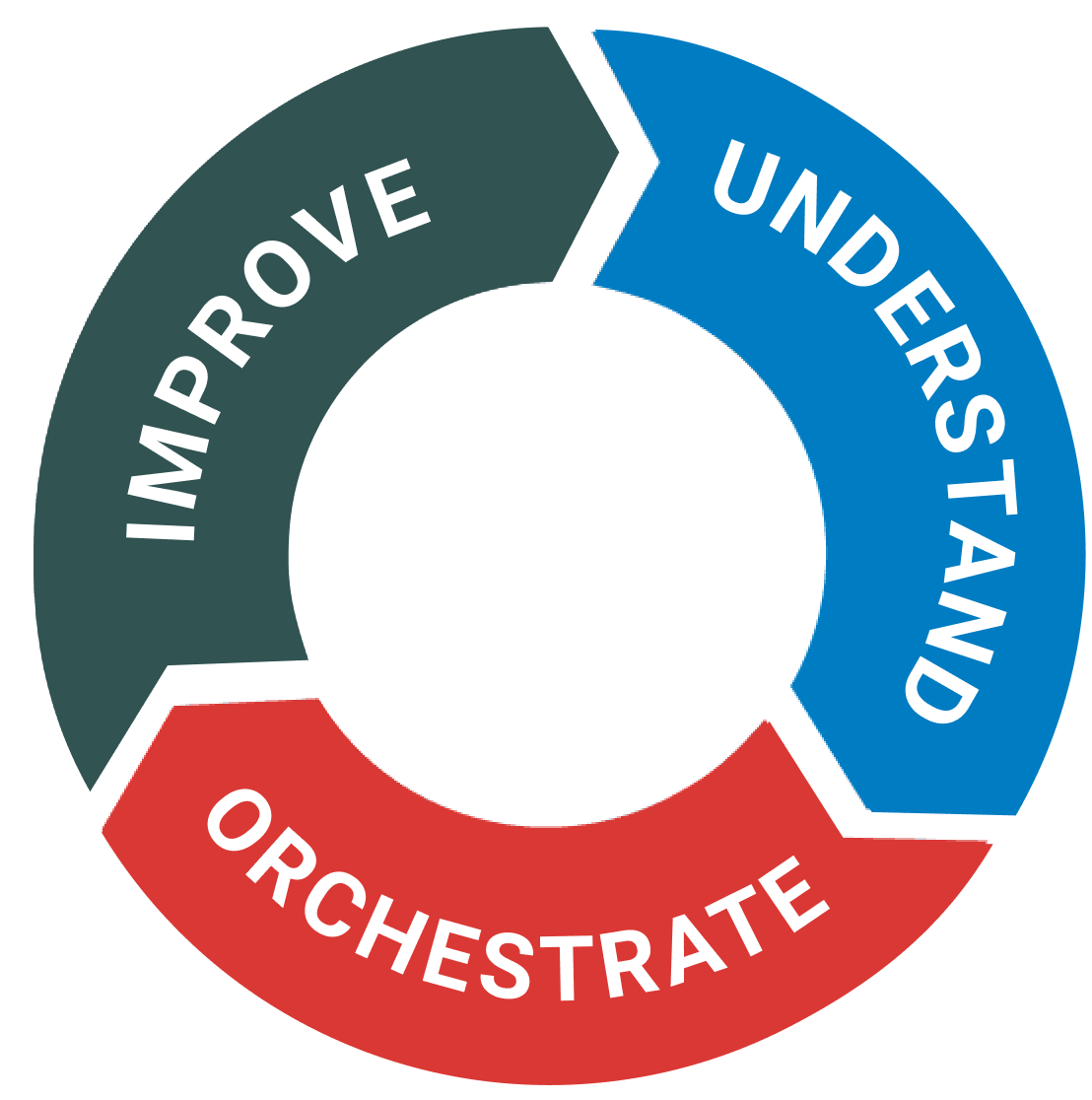Goal: Test run Gluu – or start small – with all the basics.
Inside a Gluu trial account, you will see a sample process called ‘Introduce you to Gluu’. This is the process that we recommend you to follow to test and understand all the main features:

Click through each activity and familiarise yourself with the basics. This is the same way that your processes will soon be explored by others.
So, these are the steps to take:
- Create a Gluu account
- Start a process – and work instructions
- Add tasks
- Add case templates to run cases from processes
- Invite some co-workers.
- Complete tasks
- Test and comment on the process
The quick steps are explained below:
1. Create an account #
First, you need to create a trial account.
Once inside, the process ‘Introduce you to Gluu’ will help you through these next steps. However, it’s best to start with an overview of what Gluu does:
2. Map a process #
- Create a new process on the ‘Processes‘ page.
- Click the process to map its flow

Now follow the wizard and let Gluu’s AI Assistant help you to map your first process.
3. Add tasks #
After setting up your process and work instructions you should try our Pro features and start executing your process using tasks. Tasks are specific KPIs to guide the people that execute the work. Gluu supports tasks of two types:
- Recurring, schedule-driven tasks. These run automatically for tasks that have to be done on specific days or times of the day.
- Case-based tasks. These can be included in cases and will be started at the right time during the process flow (case flow).
This video gives you an overview of how you use tasks:
Read more about executing process with tasks.
You’re done when all of your activities have a few tasks that make it specific and measurable. Try to ensure that you have both some recurring and some case based tasks.
4. Add case templates to run cases #
If your process needs to run occasionally and “on demand” then you can use ‘cases’ to run specific sequences of tasks across roles.
- Make sure you have at least two activities with tasks that are set to ‘start with a case’, then follow these steps:
Read how to run cases with Gluu
Watch our webinar on running case-based tasks
You’re done once you have a case template and tried starting a sample case.
5. Invite coworkers #
Once you have a process flow with work instructions and tasks then it’s time to involve some coworkers in your test:
Once you have invited some users – and given them the roles that are involved with your process – then they are ready to start testing your new process.
6. Complete tasks #
Tasks can be marked as ‘done’ by people with the appropriate roles. This can be done via the Gluu web platform, or via Gluu’s native Android and iOS apps.
7. Comment on the work instruction and tasks #
Once users have tried executing your process, then they may have input and ideas for improvement. This is what the comment feature is for.
Read more about communicating around processes
You’re done once your co-workers have tested the process by trying the work instructions, completed some tasks and given their feedback and input as comments. Now, as a final step try making some changes and see how you will be promoted to communicate back to them.
Congratulations! By now you would have a completed a process improvement cycle and be well underway to standardizing and improving the work that your process covered.